How to import WooCommerce products quickly and easily
Introduction to importing WooCommerce products
Understanding how to import WooCommerce products can significantly enhance your eCommerce efficiency. This process allows you to manage large inventories and streamline updates effortlessly. Importing products is crucial for businesses aiming to save time and reduce errors associated with manual data entry, offering scalability and improved accuracy. By mastering this process, you can ensure your online store remains up-to-date with the latest offerings, prices, and descriptions, enhancing the shopping experience for your customers. This guide will walk you through the seamless process of importing products into WooCommerce, helping you optimize your store’s operations and ultimately boost your sales performance. Dive in to discover how you can leverage these strategies to maintain a competitive edge in the digital marketplace.

Preparing your product data for import
Importing products into WooCommerce starts with properly preparing your product data. This involves choosing the right file format, creating a product CSV file, and ensuring all essential fields are included. Here’s how to get started:
Choosing the right file format is crucial for a smooth import process. WooCommerce typically supports CSV files for product imports, making it the preferred choice due to its simplicity and compatibility. Ensure your data is in a CSV format to avoid any import errors.
Next, create a product CSV file that contains all relevant product information structured in a way that WooCommerce can easily interpret. Use spreadsheet software like Microsoft Excel or Google Sheets to organize your data efficiently.
When setting up your CSV file, make sure to include these essential fields to capture all necessary product details:
- Product name
- SKU (Stock Keeping Unit)
- Price
- Description
- Categories
- Stock status
- Images (URLs to product images)
By preparing your product data with these considerations, you’ll set a strong foundation for successfully importing WooCommerce products. This preparation minimizes errors and ensures a seamless integration of your products into your online store.
Expert WooCommerce design, support, and development. Book a call
Using the built-in WooCommerce product importer
Importing products into WooCommerce can be streamlined by using the built-in product importer tool. This section will guide you through accessing the tool, importing products step-by-step, and addressing common issues with troubleshooting tips.
Accessing the product importer tool
To begin importing products, navigate to your WooCommerce dashboard. Follow these steps to access the product importer:
- Go to the "Products" section in the left-hand menu
- Click on "Import" at the top of the page
- Download the sample CSV file if you need a template for your product data
Step-by-step guide to import products
Once you have accessed the product importer, follow these steps to successfully import your products:
- Prepare your CSV file with all necessary product details, ensuring it matches the format of the sample file
- Click "Choose File" to upload your CSV
- Map the columns in your CSV to WooCommerce product fields
- Review the import settings and select options like "Update existing products"
- Click "Run the Importer" to start the import process
Common issues and troubleshooting tips
While importing products, you might encounter some common issues. Here are troubleshooting tips to help resolve them:
- If products aren’t importing, check the CSV file for formatting errors or missing required fields
- For incorrect product details, ensure that column mappings are correctly aligned with WooCommerce fields
- If the import process is slow, consider breaking down large files into smaller batches
- Check for any server timeouts or memory limits that might be affecting the import
By following these steps and tips, you can efficiently import products into WooCommerce and troubleshoot any issues that may arise during the process.
Importing products using a plugin
Importing products into WooCommerce can be streamlined by using specialized plugins. These tools simplify the process, saving you time and minimizing errors. Here’s an overview of popular import plugins, a step-by-step guide for using one of them, and the advantages of utilizing plugins for this task.
Overview of popular import plugins
Several plugins can help you import WooCommerce products efficiently. Some of the most popular options include:
- WP All Import
- Product Import Export for WooCommerce
- WooCommerce CSV Import Suite
- Ultimate CSV Importer
Step-by-step guide for using WP All Import
WP All Import is a highly recommended plugin due to its user-friendly interface and powerful features. Follow these steps to import products into your WooCommerce store:
- Install and activate the plugin by navigating to Plugins in your WordPress dashboard, then search for WP All Import.
- Upload your file by clicking on the new WP All Import menu item, then select "New Import" and upload your product file (CSV or XML).
- Select import type as "WooCommerce Products."
- Map data fields by dragging and dropping to align your file’s data fields with WooCommerce product fields.
- Run the import process once everything is mapped. WP All Import will handle the rest, bringing your products into WooCommerce.
Advantages of using plugins for importing
Using a plugin to import WooCommerce products offers several benefits:
- Time efficiency: Automates the process, allowing you to import hundreds or even thousands of products quickly.
- Error reduction: Minimizes the risk of manual entry errors by automating data mapping and entry.
- Flexibility: Supports various file formats and offers customizable field mapping, accommodating different product data structures.
- Scalability: Easily handles large product catalogs, making it suitable for both small and large online stores.
- Compatibility: Many plugins integrate seamlessly with other WooCommerce extensions, enhancing your store’s functionality.
By leveraging these tools, you can efficiently manage your WooCommerce product imports, ensuring your store is up-to-date with minimal effort.
Importing variable products and product variations
Understanding how to import WooCommerce products, particularly variable products and their variations, is crucial for managing a diverse product catalog. Variable products in WooCommerce allow you to offer variations of a product, such as different sizes, colors, or other attributes. This flexibility is essential for providing customers with options, but it also adds complexity to the import process.
Understanding variable products in WooCommerce
Variable products consist of a parent product and multiple variations. Each variation can have its own SKU, price, stock level, and other attributes. This structure allows for detailed customization but requires careful preparation before importing.
Preparing CSV for variable products
To successfully import variable products, you need to prepare your CSV file meticulously. Here are key steps to consider:
- Ensure each row represents either a parent product or a variation, not both.
- Include a unique identifier for each product, such as SKU or ID.
- Specify the attributes for variations, like size and color, in separate columns.
- Use consistent attribute names across all variations to avoid errors.
- Define a parent-child relationship between the main product and its variations using a common identifier.
Importing variations correctly
When importing variations, accuracy is critical to ensure that each variation is correctly linked to its parent product. Follow these guidelines:
- Double-check that each variation has the correct parent product ID.
- Verify that all required fields for variations, such as price and stock status, are filled in.
- Use WooCommerce’s built-in import tool or a reliable plugin to handle the CSV file.
- Perform a test import with a small batch of products to catch any potential issues before a full import.
- After importing, review your WooCommerce store to ensure all products and variations display correctly.
By understanding the structure of variable products and carefully preparing your CSV file, you can efficiently import WooCommerce products, enhancing your store’s functionality and improving the shopping experience for your customers.
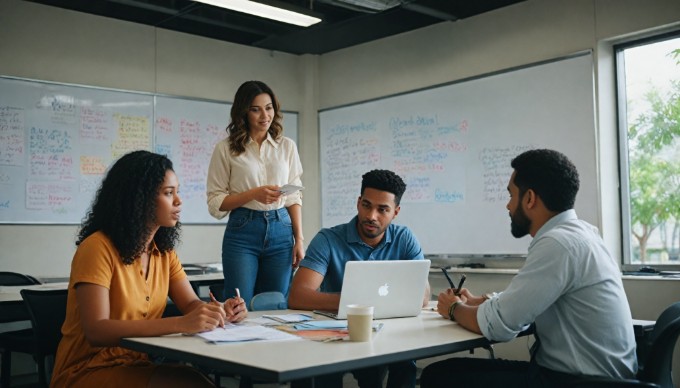
Conclusion and next steps for managing imported products
In conclusion, mastering how to import WooCommerce products is essential for any e-commerce business aiming to streamline its operations and enhance product management efficiency. By meticulously reviewing imported products for accuracy, you ensure that your online store maintains a high level of quality and customer satisfaction. Implementing best practices for ongoing product management not only optimizes your inventory processes but also positions your store for scalable growth.
For those eager to delve deeper into this topic, numerous resources are available to expand your knowledge and refine your skills. Whether you’re a beginner or a seasoned professional, exploring these materials can provide valuable insights and innovative strategies. As you continue to optimize your WooCommerce store, remember that effective product importation is a cornerstone of successful e-commerce management. Take action today by applying these insights, and watch your online business thrive.
Complete WooCommerce care by 1902 experts
We manage WooCommerce design, SEO, and development so you don't have to.
Learn more