How to create coupons in WooCommerce for your online store
Introduction to WooCommerce coupons
In the competitive world of e-commerce, effectively using promotional tools like coupons can significantly boost your sales and customer engagement. That’s why knowing how to create coupons in WooCommerce is essential. WooCommerce, a powerful e-commerce platform, offers a robust set of features that allow you to craft tailored coupon strategies to attract new customers and retain existing ones. From percentage discounts to free shipping offers, WooCommerce’s versatile coupon capabilities help you design promotions that align with your business goals. This guide will walk you through the process of creating impactful coupons in WooCommerce, equipping you to enhance your store’s performance. Dive in to discover strategies that can transform your promotional efforts.
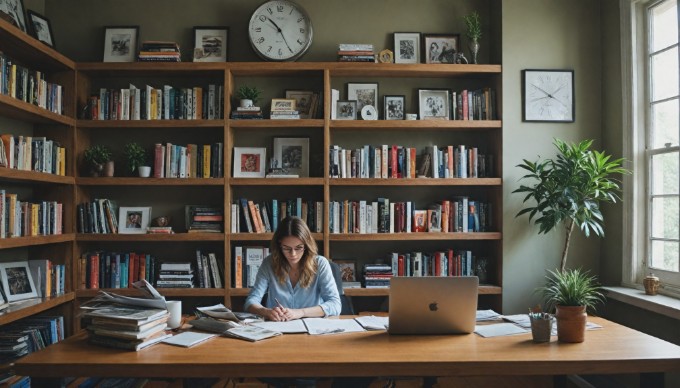
Step 1 – Accessing the coupons section in WooCommerce
Creating coupons in WooCommerce starts with accessing the right settings in your WordPress dashboard. Here’s how you can efficiently navigate to manage your coupons:
First, log in to your WordPress admin panel. Once logged in, head over to the WooCommerce settings:
- Locate the ‘WooCommerce’ option on the left-hand menu of your dashboard
- Click on ‘WooCommerce’ to expand the menu
- Select ‘Settings’ from the dropdown options
After accessing the WooCommerce settings, find the coupons tab where you’ll manage all coupon-related activities:
- In the settings page, look for the ‘General’ tab and click on it
- Within the ‘General’ settings, find the option labeled ‘Enable the use of coupon codes’
- Ensure this option is checked to allow the use of coupons on your store
Following these steps will help you access the coupons section in WooCommerce, setting the stage for managing your discount offers.
Expert WooCommerce design, support, and development. Book a call
Step 2 – Creating a new coupon
Once you’ve set up WooCommerce, the next step is creating your first coupon. This involves a few straightforward actions to ensure your coupon is ready to attract customers:
Navigate to your WooCommerce dashboard to find the ‘Coupons’ section. Click on ‘Add Coupon’ to access a new page where you can customize your coupon details. Here, enter essential information:
- Coupon code: Choose a unique and memorable code that your customers will use at checkout.
- Description: Provide a brief description of the coupon, including details about the discount, duration, or any specific terms and conditions.
By completing these steps, you lay the groundwork for a successful coupon campaign. Keeping your coupon code simple yet descriptive can enhance user experience and make it easier for customers to remember and use the coupon effectively.
Step 3 – Setting coupon data
Setting up coupon data in WooCommerce is crucial for creating effective discounts. This involves understanding general settings, defining the discount type and amount, and setting usage restrictions to ensure the coupon is used as intended.
Understanding general settings
Before diving into specifics, familiarize yourself with the general settings available for WooCommerce coupons:
- Coupon code: Choose a unique and memorable code that customers will enter at checkout.
- Description: Add a brief description to remind yourself of the coupon’s purpose.
- Expiration date: Set an expiration date to create urgency and limit the coupon’s validity.
Defining discount type and amount
Choosing the right discount type and amount is essential for attracting customers while maintaining profitability. WooCommerce offers several discount options:
- Percentage discount: Offers a percentage off the total cart value, ideal for encouraging larger purchases.
- Fixed cart discount: Deducts a fixed amount from the cart total, suitable for general promotions.
- Fixed product discount: Applies a fixed discount to specific products, perfect for targeted offers.
Decide on the discount amount based on your marketing goals and ensure it aligns with your overall pricing strategy.
Setting usage restrictions
To prevent misuse and ensure the coupon benefits your business, configure usage restrictions:
- Minimum spend: Set a minimum purchase amount required to use the coupon.
- Maximum spend: Limit the maximum purchase amount eligible for the discount.
- Individual use only: Restrict the coupon to prevent combining it with other offers.
- Exclude sale items: Ensure the coupon doesn’t apply to already discounted products.
- Product restrictions: Specify which products or categories the coupon applies to or excludes.
By carefully setting these parameters, you can maximize the effectiveness of your WooCommerce coupons and enhance customer satisfaction.
Step 4 – Configuring coupon usage limits
Once you’ve set up your coupon in WooCommerce, it’s crucial to configure usage limits to maintain control over your promotions. This ensures that your coupons are used as intended and prevents potential abuse.
When setting usage limits per coupon, consider:
- Determine the total number of times the coupon can be used across all customers. This helps manage the overall impact on your inventory and sales.
- Decide if the coupon should be restricted to a certain number of uses per order. This can prevent customers from applying the same coupon to multiple items in a single purchase.
For defining limits per user, consider:
- Specify how many times an individual customer can use the coupon. This is particularly useful for encouraging repeat purchases while preventing excessive use by a single user.
- Consider whether the coupon should be available only to new customers or if it should be open to all users, including existing customers.
By carefully configuring these settings, you ensure that your coupons drive sales effectively without compromising your revenue goals. This step is essential in learning how to create coupons in WooCommerce that are both strategic and beneficial to your business.
Step 5 – Publishing and testing your coupon
Once you’ve configured all necessary settings, it’s time to save and publish your WooCommerce coupon. Follow these steps to ensure your coupon is ready for use:
- Save the coupon: Before publishing, ensure all details are correctly entered. Double-check the discount type, amount, and any usage restrictions or limits.
- Publish the coupon: Click the "Publish" button to make your coupon live. This ensures your coupon is available for customers to use during their shopping experience.
After publishing, it’s crucial to test the coupon to verify it works as intended. Testing the coupon on the checkout page helps identify any issues before customers encounter them:
- Add a product to your cart that meets the coupon’s conditions
- Proceed to the checkout page
- Enter the coupon code in the designated field
- Check that the discount is applied correctly
If the coupon doesn’t work as expected, revisit your settings to ensure all conditions match your intended offer. This process helps maintain a smooth shopping experience and encourages customer satisfaction.

Conclusion and best practices for using WooCommerce coupons
In conclusion, understanding how to create coupons in WooCommerce is a vital skill for any e-commerce business owner looking to enhance customer engagement and boost sales. By following the outlined steps—navigating to the WooCommerce settings, setting up coupon details, configuring usage restrictions, and testing the coupon—you can seamlessly integrate attractive offers into your store. Employing effective coupon strategies, such as setting expiration dates, offering percentage discounts, or targeting specific customer groups, can significantly increase your store’s appeal and foster customer loyalty.
As you implement these strategies, remember that the key to success lies in consistent experimentation and analysis of what resonates best with your audience. With the tools and tips provided, you are well-equipped to begin crafting compelling promotions that not only draw in new customers but also retain existing ones. Explore further by testing different types of coupons and tracking their performance to continually refine your approach. By doing so, you’ll unlock the full potential of WooCommerce coupons, driving sustained growth for your business.
Complete WooCommerce care by 1902 experts
We manage WooCommerce design, SEO, and development so you don't have to.
Learn more