Reduce costs by 30-50% for WordPress development.
What is WordPress installation – A complete guide
Introduction to WordPress installation
What is WordPress installation, and why is it crucial for your website’s success? WordPress, a powerful and versatile content management system, powers over 40% of all websites on the internet, making it a go-to platform for bloggers, businesses, and developers alike. The importance of WordPress installation lies in its ability to provide a flexible, customizable, and user-friendly foundation for your online presence. Installing WordPress is the first step in unlocking its vast potential, enabling you to create a professional website without extensive technical expertise. Although the installation process is straightforward, it involves several key steps that ensure your website runs smoothly and efficiently. Understanding what WordPress installation entails is essential for anyone looking to harness the power of this robust platform. This guide will walk you through each step, ensuring you are well-equipped to launch your site with confidence.

Types of WordPress installations
When considering what a WordPress installation entails, understanding the different types of setups available is crucial. Each type offers distinct features, benefits, and limitations. Here’s a breakdown of the primary types of WordPress installations:
-
Self-hosted WordPress installation (WordPress.org)
A self-hosted WordPress installation refers to using the software available from WordPress.org. This option provides flexibility and control, allowing users to customize their websites extensively. Key advantages include full control over website customization and design, access to thousands of free and premium plugins and themes, the ability to monetize the site without restrictions, and complete ownership of your content and data. However, with these benefits come responsibilities such as managing your hosting service, ensuring website security, and handling backups.
-
WordPress.com vs WordPress.org
To decide between WordPress.com and WordPress.org, it’s important to understand their differences. WordPress.com is a hosted platform, offering a more hands-off approach. It manages your hosting and maintenance but limits customization and monetization options unless you choose higher-tier plans. WordPress.org is the self-hosted version, providing more freedom and control, but requires more technical know-how and involvement in website management.
-
Choosing the right type for your needs
Selecting the appropriate WordPress installation depends on your specific requirements and expertise level. Consider factors such as budget, technical skills, the purpose of the site, and future growth. If you’re looking to minimize costs, WordPress.com offers free plans, though with limitations. If you have technical expertise or are willing to learn, a self-hosted WordPress.org site offers greater customization. For personal blogs or small projects, WordPress.com might suffice. For business sites or e-commerce, the flexibility of WordPress.org is often preferred. Consider your long-term goals; if you anticipate needing more features and customization, starting with WordPress.org can save time and effort later.
Understanding these types of WordPress installations will help you make an informed decision that aligns with your goals and technical capabilities.
Expert WordPress design, development, and support. Book a call
System requirements for installation
To successfully complete a WordPress installation, understanding the system requirements is crucial. This ensures that your website runs smoothly and efficiently. Here are the key components you need to consider:
-
Hosting requirements: Choosing the right hosting provider is the first step in setting up WordPress. Your hosting environment should support a web server like Apache or Nginx, HTTPS support for secure data transmission, and adequate disk space and bandwidth to accommodate your website’s content and traffic.
-
Recommended PHP and MySQL versions: WordPress relies on specific versions of PHP and MySQL to function optimally. It is recommended to use PHP version 7.4 or greater for enhanced performance and security, and MySQL version 5.7 or greater, or MariaDB version 10.3 or greater, to ensure compatibility and stability.
-
Necessary software and tools: Apart from hosting and database requirements, you will need some additional software and tools, like a database management tool such as phpMyAdmin for managing your database, an FTP client such as FileZilla to upload WordPress files to your server, and a text editor like Notepad++ or Sublime Text for editing code if needed.
By ensuring your system meets these requirements, you can streamline the WordPress installation process and set a solid foundation for your website’s performance and reliability.
Step-by-step installation process
Installing WordPress might seem daunting at first, but breaking it down into manageable steps can simplify the process. Below is a step-by-step guide to help you navigate the WordPress installation with ease.
-
Downloading WordPress: To begin, you need to download the latest version of WordPress. Visit the official WordPress website and look for the download section. Once downloaded, extract the files to your computer. These files will be uploaded to your web server later.
-
Setting up a database: Before you can install WordPress, a MySQL database needs to be set up. Most hosting providers offer tools like cPanel to manage databases. Here’s how to set up your database: Log into your hosting account and navigate to the database section. Create a new database and take note of the database name. Set up a database user and assign a strong password. Grant the user all privileges to the database.
-
Configuring wp-config.php: The wp-config.php file is crucial for connecting WordPress to your database. Follow these steps to configure it properly: Locate the wp-config-sample.php file in your WordPress folder and rename it to wp-config.php. Open the file in a text editor and enter your database details, including database name, database username, database password, and database host, usually ‘localhost’, unless specified otherwise by your host. Save the changes and close the file.
By following these steps, you’ll be well on your way to completing the WordPress installation. Remember, each step is essential for ensuring a smooth setup, so take your time to get each one right.
Common issues during installation
When setting up WordPress, users often encounter a variety of issues that can impede the installation process. Understanding these common problems and how to troubleshoot them can make the process smoother and more efficient.
One of the most frequent challenges is dealing with error messages. During installation, you might encounter messages indicating issues with file permissions or database connectivity. These errors often provide clues about what might be going wrong, so it’s important to read them carefully.
Permissions issues are another common hurdle. These occur when WordPress does not have the necessary access rights to certain files or directories. To resolve these, ensure that your server settings allow WordPress to read, write, and execute the required files. Adjusting file permissions might involve checking the ownership of files and directories, ensuring files have the correct read/write permissions, and verifying that directories have the appropriate execute permissions.
Database connection errors are also a typical problem during WordPress installation. These errors usually arise from incorrect database credentials or misconfigured database settings. To fix database connection issues, consider double-checking your database name, username, and password, ensuring the database server is running and accessible, and verifying that the database user has the necessary privileges to access the database.
By addressing these common issues, you can significantly improve your chances of a successful WordPress installation, ensuring that your website is up and running without unnecessary delays.
Post-installation steps
After completing the WordPress installation, there are several crucial steps to ensure your website runs smoothly and efficiently. These post-installation tasks will help you create a functional and attractive site while optimizing its performance.
Choosing a theme is one of the first things you should do after installing WordPress. A theme determines the overall design and layout of your website. When selecting a theme, consider responsiveness to ensure it looks good on all devices, compatibility with popular plugins, customization options to match your brand identity, and regular updates and support from the developer.
Installing essential plugins is the next step to enhance your site’s functionality. Plugins can help with SEO, security, performance, and more. Some must-have plugins to consider include an SEO plugin to improve search engine rankings, a security plugin to protect against threats, a caching plugin to speed up load times, and a contact form plugin to facilitate communication with visitors.
Configuring settings for optimal performance is vital for a smooth user experience. Adjusting these settings can help improve site speed and usability. Key areas to focus on include permalink structure for SEO-friendly URLs, enabling caching to reduce load times, setting up a content delivery network (CDN) for faster global access, and optimizing images for quicker loading.
By following these post-installation steps, you’ll ensure your WordPress site is well-prepared to meet the needs of your audience and perform effectively in search engine results.
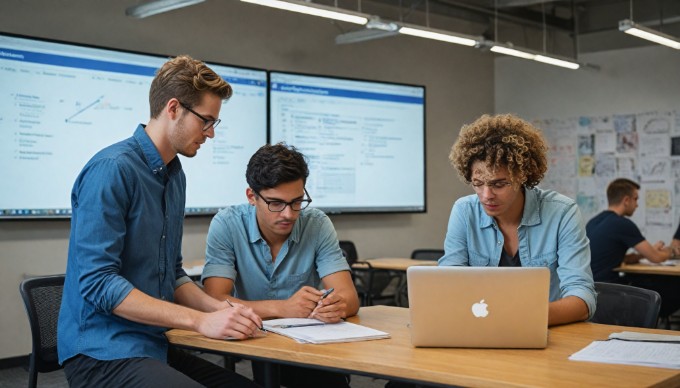
Conclusion – Final thoughts on WordPress installation
Understanding "What is WordPress installation" is crucial for anyone looking to establish a robust online presence. We’ve explored the straightforward steps involved in setting up WordPress, from selecting a reliable hosting provider to configuring essential settings that lay the groundwork for a successful website. By demystifying the installation process, we’ve shown that even beginners can confidently initiate their journey into website creation.
Now is the perfect time to take action and start your WordPress installation. With a wealth of resources available, from official WordPress guides to community forums, you have ample support to ensure a smooth setup. By embracing these insights, you’re well on your way to harnessing the full potential of WordPress. Dive deeper into the resources provided and take the first step towards building an impactful and dynamic website.
Custom WordPress solutions done by experts
From design to SEO, we offer complete WordPress support.
Learn more