How to install Magento extension for your online store
Introduction to Magento extension installation
In the ever-evolving world of eCommerce, enhancing your online store’s functionality is crucial. This is where learning how to install Magento extensions becomes invaluable. Magento, a leading eCommerce platform, offers a wide array of extensions that can significantly elevate your store’s performance, streamline operations, and improve customer experience. Whether you’re aiming to boost SEO, enhance site speed, or add custom features, knowing how to install Magento extensions is a vital skill for any store owner. By mastering this process, you can tailor your site to meet specific business needs and maintain a competitive edge in the digital marketplace. Dive into this guide to explore the seamless steps to install an extension in Magento and unlock the full potential of your eCommerce platform today.

Understanding the types of Magento extensions
Before you install a Magento extension, it’s essential to understand the different types available. This knowledge will help you make informed choices and ensure a smooth Magento extension installation process.
To begin with, Magento extensions can be categorized into three main types:
-
Free vs paid extensions
Free extensions are a great starting point if you’re new to Magento or working with a limited budget. They can provide basic functionality and are available from various developers. Paid extensions offer advanced features and often come with dedicated support and regular updates, making them ideal for businesses looking to significantly enhance their store’s capabilities. -
Custom extensions
Custom extensions are developed specifically for your store’s unique needs. They can be tailored to fit your business requirements perfectly, offering flexibility and personalization. While custom extensions provide a bespoke solution, they often require more resources for development and maintenance. -
Marketplace options
The Magento Marketplace is a popular source for extensions, offering a wide variety of both free and paid options. Marketplace extensions ensure quality and security through rigorous vetting processes and are generally easier to integrate, as they are designed to be compatible with the latest versions of Magento.
Understanding these types of extensions will help you decide which ones to install in your Magento store. Whether you choose a free option for basic needs or invest in a custom solution, knowing your options will streamline the process of how to install Magento extensions effectively.
Expert Magento design, support, and development. Book a call
Preparing for Magento extension installation
Before you install a Magento extension, it’s crucial to ensure a smooth and successful process by paying attention to a few key steps. Proper preparation can help you avoid common pitfalls and enhance the functionality of your online store.
System requirements and compatibility
To ensure that your Magento extension installation goes smoothly, start by verifying that your system meets the necessary requirements. This will help prevent any compatibility issues that could arise after installation. Consider the following:
- Check the Magento version compatibility of the extension
- Ensure your server meets the required PHP and MySQL versions
- Verify that your hosting environment supports necessary extensions and configurations
Backing up your store
Backing up your store is an essential step before you install an extension in Magento. This precautionary measure ensures that you can recover your store quickly if anything goes wrong during the installation process. Keep in mind:
- Create a full backup of your Magento store, including files and databases
- Test the backup to ensure it can be restored successfully
- Store the backup in a secure location, separate from your live environment
Choosing the right extension
Selecting the right extension is crucial for enhancing your store’s capabilities. When considering how to install Magento extensions, the choice of extension can significantly impact performance and user experience. Evaluate potential extensions by:
- Reading user reviews and ratings to gauge reliability
- Checking for regular updates and support from the developer
- Ensuring the extension provides the features you need without unnecessary bloat
By carefully preparing for your Magento extension installation, you can streamline the process and enhance your store’s functionality effectively. Always ensure compatibility, secure your data with backups, and choose extensions that align with your business needs.
Step-by-step guide to install Magento extension
Installing a Magento extension can enhance your online store’s functionality, providing new features and improved user experience. Follow this step-by-step guide to ensure a smooth Magento extension installation process.
Accessing the Magento admin panel
To begin the installation process, you need to access the Magento admin panel. This is where you’ll manage all aspects of your store, including installing extensions. Make sure you have the necessary administrative privileges to perform these actions.
- Log in to your Magento admin panel using your credentials
- Navigate to the ‘System’ tab
- Select ‘Web Setup Wizard’ to initiate the setup process
Uploading the extension files
Once you’re in the admin panel, the next step is uploading the extension files. This process may vary slightly depending on whether you’re using a free or paid extension, but the general steps remain the same.
- Download the extension package from a trusted Magento marketplace or developer
- Use an FTP client to upload the extension files to your Magento root directory
- Ensure all files are uploaded correctly to avoid installation errors
Configuring the extension settings
After the files are uploaded, it’s crucial to configure the extension settings to fit your store’s needs. Proper configuration ensures the extension functions as intended and integrates seamlessly with your existing setup.
- Return to the Magento admin panel
- Navigate to the ‘Stores’ tab, then select ‘Configuration’
- Locate the extension in the list and adjust its settings according to your preferences
- Save the changes and clear the cache to apply the new settings
By following these steps, you can successfully install an extension in Magento, enhancing your store’s capabilities. Remember, the key to a successful Magento extension installation is careful preparation and configuration.
Troubleshooting common installation issues
When you install a Magento extension, you might encounter various issues that can hinder a smooth installation process. Understanding these common problems and their solutions can significantly improve your experience. Below, we explore how to tackle these challenges effectively.
Permission errors
One of the frequent issues during a Magento extension installation is permission errors. These occur when the system does not allow the necessary access to files or directories. To resolve these issues, consider the following steps:
- Ensure that file permissions are set to allow the web server to read and write to the necessary directories.
- Verify that the ownership of files and directories is correctly configured for your server environment.
- Use Magento’s recommended file permission settings to avoid security vulnerabilities.
Incompatible extensions
Incompatibility between extensions can cause significant issues when you install an extension in Magento. This can lead to conflicts that affect website performance or functionality. To prevent and resolve incompatibility problems:
- Check the extension’s compatibility with your Magento version before installation.
- Review the extension’s documentation for any known conflicts with other extensions.
- Consider using a staging environment to test new extensions before deploying them on your live site.
Cache and indexing problems
Cache and indexing issues can arise after you install a Magento extension, causing your site to not reflect changes immediately. Here’s how to address these problems:
- Clear the cache after installing any new extension to ensure that changes are applied correctly.
- Reindex the necessary data to update your site’s database and ensure all information is current.
- Use Magento’s built-in tools for cache management and indexing to maintain optimal performance.
By addressing these common issues, you can ensure a smoother Magento extension installation process and maintain a high-performing e-commerce site. Remember to follow best practices and regularly update your extensions to prevent future problems.
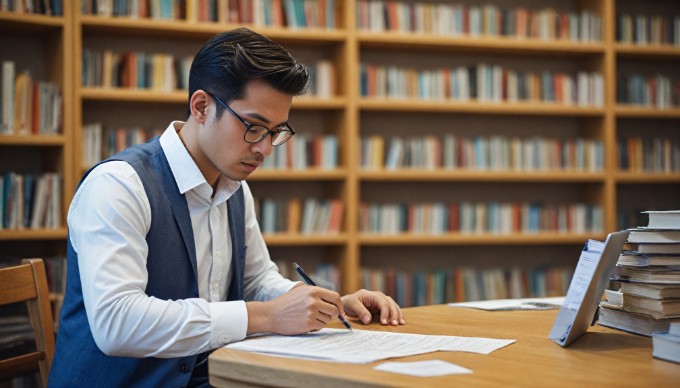
Conclusion and best practices for Magento extension installation
In conclusion, mastering the process to install Magento extensions is pivotal for enhancing the functionality and performance of your online store. By following the detailed steps outlined in our guide, you can seamlessly install extensions in Magento, ensuring a smooth integration that boosts your site’s capabilities. Remember, the success of your Magento extension installation hinges not only on the initial setup but also on maintaining regular updates. This practice safeguards your store against vulnerabilities and ensures compatibility with the latest eCommerce trends.
As you continue to explore how to install Magento extensions, take advantage of the myriad resources available for further learning. Engaging with community forums and official Magento documentation can deepen your understanding and proficiency in this area. We encourage you to implement these insights and stay proactive in your approach to Magento management. By doing so, you’ll ensure your online store remains robust, agile, and ready to meet the evolving needs of your customers.
Expert Magento support, fully managed
From design to SEO, we handle Magento so you can focus on your business.
Learn more