How to update iOS apps easily on your device
Introduction to updating iOS apps
In today’s fast-paced digital world, knowing how to update iOS apps is crucial for maintaining the optimal performance and security of your devices. Regular app updates not only introduce exciting new features and enhancements but also fix bugs and vulnerabilities that could compromise your data. By keeping your apps updated, you ensure a smoother user experience and protect your personal information from potential threats. This guide will walk you through the simple steps to update your iOS apps, empowering you to make the most of your device’s capabilities and stay ahead in the ever-evolving tech landscape.
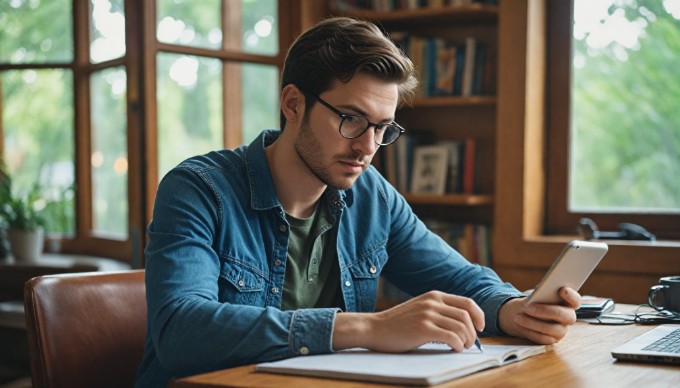
Check for updates manually
To ensure your iOS apps are always up-to-date with the latest features and security improvements, you may want to check for updates manually. Here’s a simple guide to help you through the process:
-
Open the App Store
- Locate and tap the App Store icon on your iOS device’s home screen to launch the application.
-
Navigate to the updates section
- Once inside the App Store, look for your profile icon in the top-right corner and tap it.
- Scroll down to find the "Available Updates" section, where you will see a list of apps that have updates ready to install.
-
Select apps to update
- Review the list of apps with pending updates. You can choose to update all apps by tapping "Update All" or select specific apps to update by tapping the "Update" button next to each app.
By following these steps, you can easily manage and update your iOS apps, ensuring they operate smoothly and securely. Regularly checking for updates manually can help you stay ahead of any potential issues or bugs.
Expert Mobile app design, development, and support. Book a call
Enable automatic updates
Keeping your iOS apps up-to-date is crucial for the best performance and security. One way to ensure your apps are always current is by enabling automatic updates. This section will guide you through the process of setting up automatic updates, accessing your device settings, and managing your data usage preferences.
To enable automatic updates on your iOS device, follow these steps:
- Access settings on your device by tapping the Settings app icon.
- Scroll down and select the App Store option.
- Look for the Automatic Downloads section and toggle on the App Updates option.
Once you have turned on automatic updates, your device will handle app updates in the background, ensuring you always have the latest features and security enhancements.
Next, it’s important to manage your data usage preferences to prevent unnecessary data consumption. Here are some options you can adjust:
- Enable the Use Cellular Data option if you want updates to download over cellular networks. This is useful if you’re frequently away from Wi-Fi but be mindful of your data plan limits.
- To conserve data, consider turning off the Use Cellular Data option, which will restrict updates to Wi-Fi connections only.
By managing these settings, you can enjoy the convenience of automatic updates without worrying about excessive data usage. This approach ensures your iOS apps are always up-to-date, enhancing your device’s performance and security.
Update apps via iTunes
If you’re wondering how to update iOS apps using iTunes, this method can be a convenient alternative to updating directly on your device. Follow these steps to ensure your apps are up-to-date:
-
Connect device to computer
- Begin by using a USB cable to connect your iOS device to your computer. Make sure that iTunes is installed and updated to the latest version to avoid any compatibility issues.
-
Open iTunes and select your device
- Once your device is connected, launch iTunes on your computer. You should see an icon representing your device appear in the top-left corner of the iTunes window. Click on this icon to select your device.
-
Check for app updates in iTunes
- After selecting your device, navigate to the ‘Apps’ section within iTunes. Here, you will find a list of all the apps installed on your device. If updates are available, you will see an ‘Updates’ button. Click on this button to initiate the app updates.
Updating iOS apps via iTunes can be particularly useful if you prefer managing your apps on a larger screen or if you’re dealing with limited device storage. This process ensures that all your applications are current, enhancing both functionality and security.
Troubleshooting update issues
When you’re trying to update iOS apps, encountering issues can be frustrating. Understanding common problems and how to solve them will ensure a smoother experience.
Common problems during updates include:
- Insufficient storage space: Lack of storage is a frequent issue that can prevent app updates. Your device needs enough space to download and install the update files.
- Poor internet connection: A stable internet connection is crucial for updating apps. Slow or intermittent connectivity can cause updates to fail.
- App Store glitches: Sometimes, the App Store itself experiences temporary glitches that can disrupt the update process.
- Pending iOS updates: If your device’s iOS is not up to date, it might affect app updates, as some apps require the latest iOS version to function properly.
Solutions for failed updates:
- Free up storage: Delete unnecessary files, photos, or apps to create more space. You can also offload unused apps through your device settings.
- Check your internet connection: Ensure that you are connected to a reliable Wi-Fi network. If you’re using mobile data, confirm that you have a stable connection and sufficient data allowance.
- Restart the App Store: Close the App Store app and restart it to clear any temporary issues. Logging out and back into your Apple ID may also help.
- Update iOS: Go to your device settings and check for any available iOS updates. Keeping your system updated can resolve compatibility issues with app updates.
By addressing these common problems and applying the suggested solutions, you can effectively manage and resolve update issues, ensuring your iOS apps remain current and functional.

Conclusion and best practices for updating
In conclusion, understanding how to update iOS apps is crucial for maintaining optimal performance and security on your device. Regularly checking for updates ensures that your apps are running the latest features and fixes, enhancing both functionality and user experience. By staying informed about new features, you can fully leverage the capabilities of each app, making your digital experience more efficient and enjoyable.
We encourage you to make app updates a regular habit, as this simple step can significantly impact your device’s performance. Dive deeper into the topic by exploring Apple’s resources or tech forums to stay ahead of the curve with the latest updates. Implementing these insights will not only keep your apps up to date but also enhance your overall digital lifestyle.
Expert app & backend development services
App design and backend development, new apps and support of existing apps
Learn more